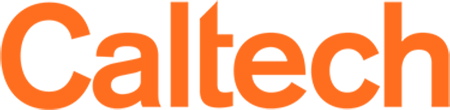Lived Names and Name Change Options
Current Students
Lived names are an option for Caltech students. As of the start of the FA 2021-22 term, lived names can be submitted to help avoid instances of deadnaming in the classroom and with advisors. Please see below for information regarding the different types of names currently in use, how they are used, and how to submit updates.
Names and Academic Records and Systems
There are many systems utilized by Caltech faculty and staff. This page provides information for: REGIS, Exeter, Canvas, and Zoom. It also contains information about how the student's name appears on their diploma.
REGIS
REGIS is the student, faculty, and staff interface for the student information database. Three names used in REGIS include the legal name, the lived name, and the preferred name.
Legal Name
A student's legal name appears on academic transcripts. Automatic email notifications from the student database continue to show legal names at this time. This includes automatically generated email notifications sent when a grade is changed or a status is changed. It is also important to note that faculty may have access to legal names via their other roles, such as being advisor or department administrator. Such roles would have access to documents and screens that currently show only a student's legal name.
Lived Name
If a student submits their lived name, it will appear in place of the legal name: on the REGIS class roster, the REGIS photo roster, the REGIS advisee roster, the REGIS department class roll sheet, REGIS grading rosters, REGIS degree audit, most places in Graduate Degree Progress (GDP), and throughout Canvas. In most cases, instructors and TAs only see a student's lived name.
Preferred Name
If the student submits a preferred name, it will show next to their legal name in parentheses, ex. Jennifer (Jenn) Smith. Preferred names appear on REGIS screens and class rosters but they do not appear on rosters that are exported to Excel or for PDFs of photo rosters.
REGIS does not show pronouns, sex, or gender.
How to update your name in REGIS
Submitting a lived name
1. Email your lived name to [email protected]. Please submit your name as you would like it to appear in the places noted above. It should include your full first and last name. A middle name is optional.
Submitting a change of legal name
1. Send official documentation (includes court order, marriage license, updated birth certificate, current passport) of the name change to the Office of the Registrar. Scans will be accepted, and images should be emailed to [email protected]. A legal name change will change the entire name in the system and all academic records.
Submitting a preferred name
1. Go to access.caltech.edu
2. Under 'Self Service' select 'My Personal Information'
3. On 'Name and Email' tab, enter your preferred name in the preferred names field. If your preferred name is Jenn, your name will appear as follows: Jennifer (Jenn) Smith.
How to Update Your Name in the Online Directory and Email Alias
To update your name in the online directory and your email alias, please contact Angelica Santana and Vicki Pratt.
Questions
If you'd like to speak with someone to have a deeper discussion about your situation or where your name will and will not appear, we are happy to speak with you. You may contact any of the following people: Tashiana Bryant-Myrick (Director, Caltech Center for Inclusion and Diversity), Christy Salinas (Registrar), Lindsey Malcom-Piqueux (Assistant Vice President for Diversity, Equity, Inclusion and Assessment)
Other systems
Exeter
Exeter is the student database that houses academic records. Documents and records generated within Exeter include: transcripts, enrollment letters, degree completion letters, and grading rosters. Exeter contains information on the student's sex, which is protected information. Access to Exeter is limited campus administrators who need access to perform their job duties. Information on what student information is protected under FERPA, please see the Student Privacy page.
How can you change your name in Exeter? You must submit a legal name change in order to have your name changed on your academic records. See above for the procedures to change a legal name.
Canvas
Canvas is the Institute's learning management system (LMS), and it is the platform for course interactions. Students use it to perform functions such as send messages, post to message boards, and submit work. As of FA 2021-22, lived names will automatically be reflected in Canvas. Please see above for instructions on submitting a lived name.
Students may also manually change how their name appears in Canvas whether a legal or lived name was prepopulated. If a student manually changes their name in Canvas, it will remain that name in Canvas. Please note that changes made in Canvas will not be communicated to other campus systems.
What can you do in Canvas? You can add personal pronouns. You can also edit your name so that only your lived or preferred name appears within Canvas.
Instructions for Adding Personal Pronouns in Canvas
Instructions for Changing Name in Canvas
Zoom
It is possible for students to change their name on Zoom and add personal pronouns.
Instructions for Changing Name in Zoom
What can you do in Zoom? There are a couple of ways to add pronouns to your Zoom profile.
Update your Caltech Zoom Profile
1. When logged into Zoom, go to your "Profile" and select Edit in the first section
2. Enter your name as you would like it to appear and add your pronouns in parentheses after your last name, ex: Jane Smith (she,her, hers)
3. Save your changes
Update your name and pronouns during each meeting
1. Rename yourself in the participant list and add your pronouns
Withholding Names from Directory
Caltech defines a student's legal name as directory information. This means that it will appear in the directory as well as may be sent to third parties. Per the Family Educational Rights and Privacy Act of 1974 (FERPA), students may request their directory information be withheld. Further information and procedures on restricting directory information may be found here.
Changing Sex on Academic Record
A student's gender or sex is visible to limited staff who require access to the information in order to perform their job functions. Caltech does not include a student's sex as part of our directory information. The student database (Exeter) only maintains the student's sex assigned at birth, as it was submitted to Admissions.
Submit a change of gender/sex
1. Send official documentation (includes court order or updated birth certificate) of gender(sex) change to the Office of the Registrar. Photocopies or scans will be accepted. Images should be emailed to [email protected].
Note for Alumni
Alumni whose gender have changed since graduating may request a replacement diploma at no cost. Please see below for information on Diploma Names.
Adding Pronouns
Currently, adding pronouns is only possible in Canvas and Zoom. Please see above name change directions for steps for adding pronouns to your profile.
Diploma Names
Current Students
Each spring, the Office of the Registrar contacts graduation candidates to obtain their diploma name. As the diploma is not considered a formal document (i.e. suitable as proof of degree), the name does not need to match the name on the the final transcript. Students may submit their lived name.
Alumni
Alumni whose gender have changed since graduating may request a replacement diploma at no cost. Please note that it requires the returning of the original diploma. For more information about the process and necessary documentation please email [email protected].