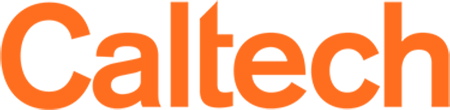Graduate Degree Progress Option Rep View
It may be helpful to review the Student View before proceeding.
General Information
A student's Plan of Study constitutes the coursework they are required to complete as part of their overall candidacy requirements. On the old paper candidacy forms, courses were listed in a section titled "Required Program of Study Prescribed by Major Field for Admission to Candidacy."
Creating the Plan of Study
In the new Graduate Degree Progress system, it is expected that the student will be the person to initially create the Plan of Study. Different options will handle the timing differently, so please advise your students accordingly.
As the student enters courses, they will appear on the plan of study. If the student has already taken a course, the term taken along with the grade received will be displayed, and the status will be listed as "Completed." (If a failing grade was received, the grade will not be displayed and will not count towards completion of that course.) If the student is currently enrolled in a course, the term taken will be populated but the grade will be blank and the status will be "Required." If the student has not yet taken the course, only the name will be displayed.
Once the student has finished entering the Plan of Study, it must be submitted for the option representative's approval. (Some options also require approval by the adviser.) When the plan of study is submitted for approval, the student can no longer make changes. Only the option representative or option administrator can modify the plan of study.
Getting to the Plan of Study
There are a number of ways to access the student's plan of study.
If you wish to look up a student by name, then select the "Dept Academic Information" link from the REGIS main screen. Perform a search by name, then check the select box next to the student's name and press the "Graduate Degree Progress" button.
If a student has submitted their plan of study and you have received notification that it is waiting for your approval, you can also access it by selecting the "Graduate Degree Progress Pending Items" link from the REGIS main screen. Under the "As Option Representative" section, if you click on the student's name, the student's degree progress page will open and you can access the Plan of Study.
Modifying the Plan of Study
As the option rep, you can modify the plan of study be adding, removing, or waiving courses.
Adding courses
To add a course, press either the "Enter Course from my Enrollment History" or "Enter Course from the Caltech Catalog" button. Use the former if you are adding a course that the student has taken or is enrolled in; otherwise use the latter.
When you enter from the enrollment history, a popup screen will appear that displays all of the courses that the student has taken. (If a course is already on the Plan of Study then it is not included.) Check the box(es) next to the course(s) to add and then press the Proceed button. The popup window will close and the selected course(s) will appear on the Plan of Study.
When you enter from the Caltech Catalog, a similar popup screen will appear. Use the upper portion to search for by course name, department, or course title. Enter your search criteria and press the "Search" button. A list of courses that match your criteria will appear below. Check the box(es) next to the course(s) to add and then press the Proceed button. The popup window will close and the selected course(s) will appear on the Plan of Study.
Removing courses
In some cases, you may need to remove a course from the Plan of Study. This may be if the course is no longer offered and is being replaced, for example, or if the student can select from a list of several courses and changes their mind about which one to take.
To remove a course, click on the "Remove" link next to the course. You will be prompted to confirm the action. You may enter notes here if desired. Press the "Proceed" button to complete the removal.
Courses that are removed by the option representative remain on the Plan of Study, but their status is Removed and they are not counted as a requirement. Anyone viewing the student's degree progress report can access the Notes associated with the removed course.
Waiving courses
You can also choose to waive a course on the Plan of Study. It may be that the student completed coursework elsewhere that fulfils the requirement, has passed an examination on the subject, has had a comparable experience through research or work, or some other reason.
To waive a course, click on the "Waive" link next to the course. You will be prompted to confirm the action. It is highly recommended that you enter notes for a waiver. Press the "Proceed" button to complete the waiver.
Approving the Plan of Study
When the student's Plan of Study is finalized, you can approve it by clicking the "Approve" link next to the requirement "Approval of plan of study by option representative." On the student page, it is listed under Institute Requirements. If you are looking at your Pending Items, it will be under "As Option Representative." You will be prompted to confirm the action. You may enter notes here if desired. Press the "Proceed" button to complete the approval.
Although the system will permit it, it is advised that you do not modify the Plan of Study after it has been approved, unless absolutely necessary. If the student has completed the Plan of Study requirement ("Successful completion of approved plan of study" is marked Fulfilled), any additions or changes to the Plan of Study itself will not reset the status of that requirement.
If you have any questions regarding the Plan of Study or the Graduate Degree Progress system, please contact the Registrar's office at x6354 or [email protected].